FAQ
- Creating Profiles
You can create profiles for members in your household, allowing them to have their own personalized UPIC experience. Your account can have up to five individual profiles, and you can set a maturity rating level on each one. Each profile will have its own recommendations based on that profile’s ratings and tastes!
- Finding TV Shows and Movies
To find your next binge, search for titles you’re interested in, or browse suggestions provided by UPIC. Once you start viewing and rating titles, our recommendations will find more and more content you’ll love. You can also enable subtitles, or alternate audio on many titles, or browse titles with your preferred subtitle or audio language.
- Managing Your Account
You can update your account information at any time, and change your email, phone number, or even your membership plan by simply selecting the Client Area option within the UPIC menu.
4.Update your email address or password
Sign in to the UPIC website to update your email or change your password from your Client Area on any non-Kids profile. If you can’t sign in with your current password, send yourself a password reset email.
- Update your phone number
Sign in to the UPIC website to change your phone number from your Client Area on any non-Kids profile. If you can’t sign in with your current password, send yourself a password reset email.
- Update your billing information
Sign in to the UPIC website to update your UPIC payment method or billing information. If you are being billed through a third party and not directly through UPIC, please visit the third party’s website to update this information.
- What are notifications?
You can notify your invited friends about uploaded videos by sending them notification messages. You can send them by adding them your notification queue by clicking Add Notification button which is in your video’s information page and going to the Notifications menu and clicking Send Queue button.
- Update your billing address
If you are a UPIC member in Botswana who receives information and you’d like us to send this info to a different address, sign in to the UPIC website to update your shipping address.
Once you’ve updated your account information, we’ll send you an email confirming the changes. If you experience any issues saving your updated information, please let us know and we will ensure all is error free.
- UPIC Billing and Payments
UPIC is a prepaid subscription service that allows you to watch unlimited TV, shows and movies on all of your devices, from laptops to phones, and tablets. UPIC members are automatically charged monthly on the date they signed up.
- How can I pay for UPIC?
Credit and Debit Cards
● We accept international Visa, MasterCard, and American Express cards.
● Cards must be enabled for recurring e-commerce transactions to work with UPIC.
Prepaid Cards
● If you have a prepaid card with a Visa, MasterCard, or American Express logo, you can enter your card’s information on our payment page. If the bank that issued the card approves our authorization request, we will accept this card for payment.
PayPal
● UPIC supports PayPal as a method of payment for new members. - Can I pay for UPIC with cash?
No. We currently don’t accept cash as a payment option for your monthly UPIC subscription. - Can I pay for more than one month at a time?
No. UPIC is a monthly subscription service, and there is currently no way to pay for more than one month at a time. - Are there any additional fees associated with the monthly UPIC charge?
UPIC only charges the monthly subscription fee, which may or may not include local tax depending on your location. Some financial institutions add additional transaction fees for foreign transactions. These fees are charged by your bank, so if you have questions, please contact your financial institution. - Where can I see my plan and price?
You can see your plan and price at UPIC Client Area by selecting Billing details from the Billing & Membership section. - How can I change my plan?
To change your plan, visit UPIC Client Area and select Change Plan from the Plan Details section. - How do I update my payment information?
Sign in to the UPIC website and visit your Client Area to update your UPIC payment information. Some payment options will direct you to their website to complete the update process.
NOTE: If you are being billed through a billing partner and not directly through UPIC, please visit the third party’s website to update your payment information. - How do I change my billing date?
To change your billing date, you’ll need to cancel your account and restart it on the date you’d like to be billed on.
If you cancel in the middle of your billing cycle, the cancellation will not fully complete until the end of that billing cycle, and you will be unable to restart your account until after that time. If your account is on a hold, your cancellation will be effective immediately, and you can restart your account at any time. - How do I see my UPIC billing history or monthly invoice?
If you would like to see your billing history, click on Billing Details from your Client Area. You can also select individual dates to see and print that month’s invoice. - How do I cancel UPIC?
We hate to see end users go, but if you need to cancel your account and end the membership, simply follow goto your Client Area and cancel anytime.
Plans: select the Cancel button in your Client Area.
- Getting Support or Help
In your Client Area select open a ticket
open tickets:
- Select support ticket department, for example Technical, Billing, and Sale.
- Select service that has issues related to.
- All tickets open notification will be sent to the relevant team.